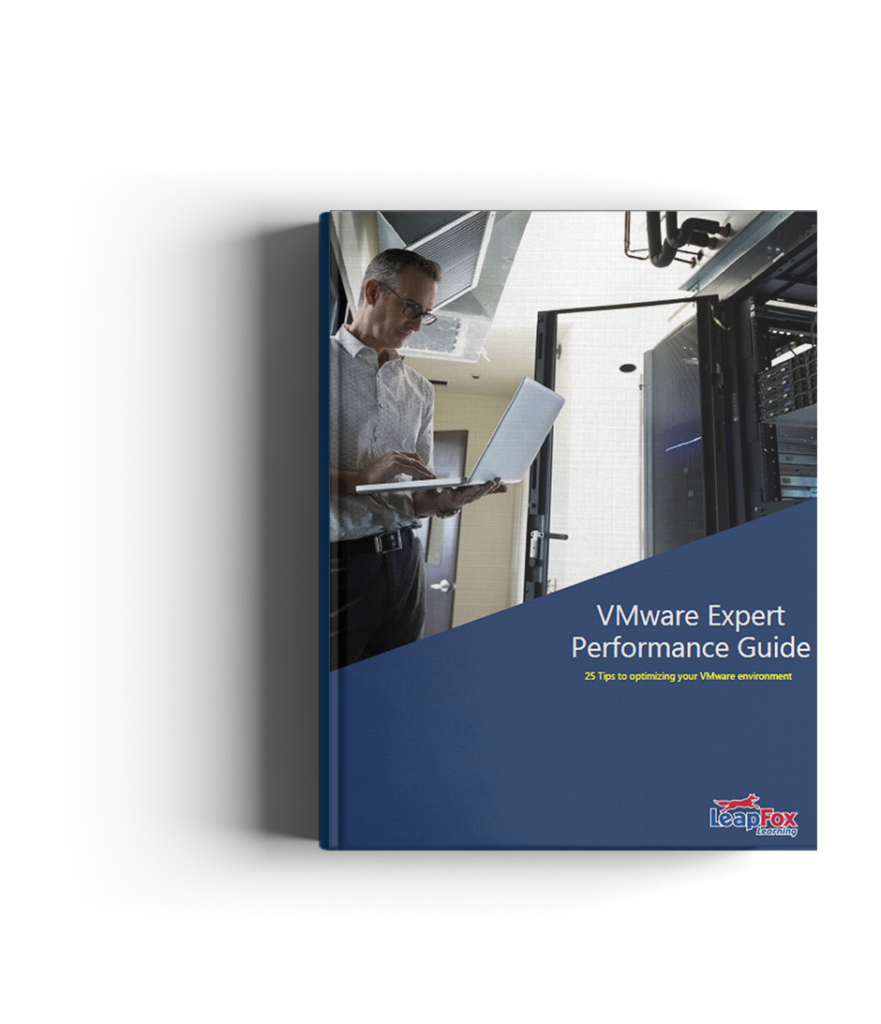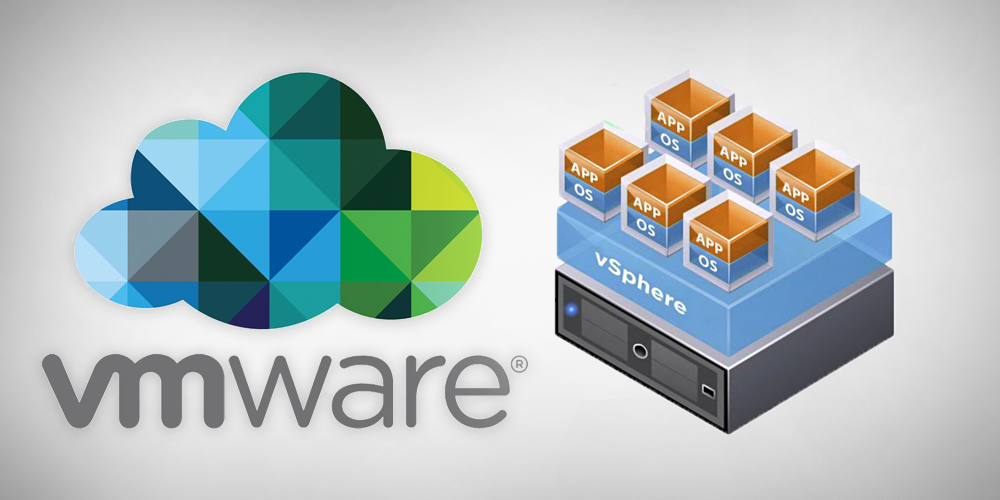
VMware Expert Performance Guide
Most of the organizations that we have worked with at LeapFox Learning have chosen VMware’s vSphere as their virtualization solution. This product has a solid reputation as a well performing piece of technology. However, without proper attention and optimization you won’t fully utilize the capabilities of the platform. There’s a lot of different areas in which small tweaks can net you huge gains in performance and efficiency. In this guide I will cover a few that I have found effective. For those looking to maximize their potential we have included a free guide book with 25 amazing tips at the bottom of the post.
Choose Appropriate Back-End Storage Given the Application
Many diverse systems exist for back-end storage and your choice of technology can have a tremendous impact on the overall performance of your system. Disk I/O is one of the major sticking points remaining in the computer hardware industry and has been one of the slowest to grow. The choice of back-end storage devices and configurations depends on the type of applications you will be running. Commodity SATA drives in the server itself for instance will not suffice for high-speed writing to disk of large data sets produced by scientific equipment. If you have a need for high-speed or high-volume storage you may want to consider some of the more robust and effective storage mediums such as iSCSI or NFS. Your storage must be able to handle the required volume and read/write times for your applications to function smoothly while also accommodating the overhead of the host operating system and the vSphere system itself.

Optimize Your Servers BIOS Settings
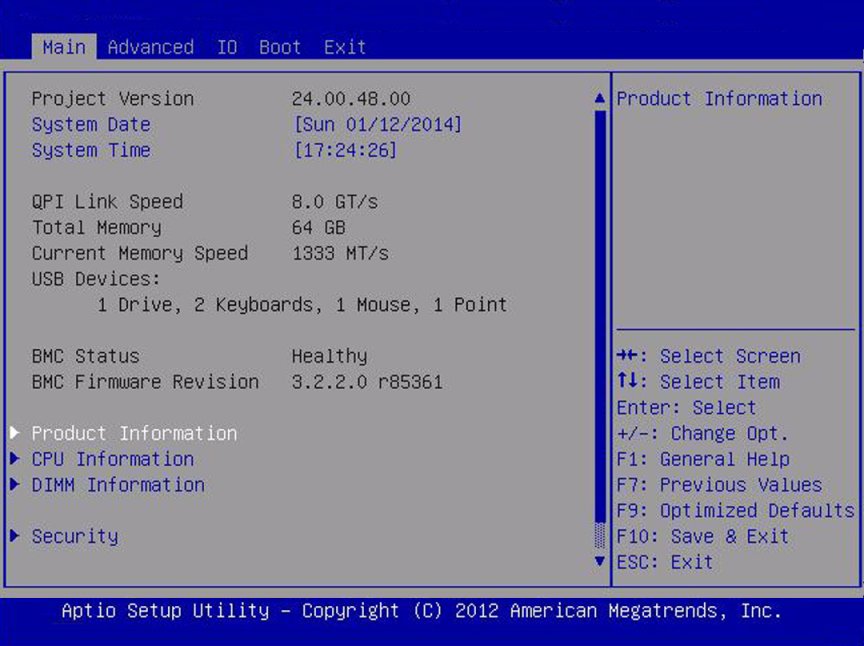
Motherboard manufacturers ship their product with the BIOS configured to function in a variety of configurations and because they have to support so many different configurations they’re not able to optimize the motherboard for your hardware configuration. You should always update your BIOS to the latest version and then enable hardware assists that vSphere will use such as Hyperthreading, “Turbo Mode”, VT-x, AMD-V, EPT, RVI, etc. Power saving modes should also be disabled as they have adverse effects on server performance.
Choose Application Appropriate File Systems and Virtual Disk Types
Virtual disk types and file systems offer different performance profiles and should be chosen based on the I/O needs of your individual applications. If you have an application which is constantly writing files to disk for instance you’ll want a file system that’s optimized for writes and a virtual disk to match.
Get 22 additional tips in this PDF guide